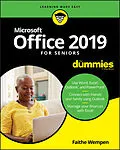Make sense of Office 2019
Just like using a computer for the first time, learning Microsoft Office applications can be confusing and intimidating at any age. Office 2019 For Seniors For Dummies helps seniors get up to speed quickly with clear-cut, easy-to-read-and-understand steps on how to get the most out of Microsoft Word, Excel, PowerPoint, and Outlook.
The book assumes no prior information and starts with showing how to start each application, how to navigate the interface, dress up documents in Word, create spreadsheets in Excel, create a PowerPoint presentation, and use Outlook as an email client. You'll also find templates for each application for letters, faxes, a budget grid in Excel, and more.
* Use Word, Excel, Outlook, and PowerPoint
* Dress up your letters, invitations, and other documents
* Manage your finances with Excel
* Use your email to stay in touch with friends and family
If you're an over-50 PC user looking for some gentle instruction on making the most of Office 2019, you've come to the right place!
Autorentext
Faithe Wempen, M.A., is a Microsoft Office Master Instructor and the author of over 150 books on computer technology, including Outlook 2019 for Dummies and PowerPoint Bible. She is also a CompTIA A+ certified PC technician and an adjunct Computer Technology instructor at Purdue University. Her online courses in Office applications and digital literacy have educated over a quarter of a million students for corporate clients.
Klappentext
- Use Word, Excel®, Outlook®, and PowerPoint®
- Connect with friends and family using Outlook
- Manage your finances with Excel
Here's a savvy friend to help you with Office
If you didn't grow up with your fingers on a keyboard, you may find Microsoft Office a bit overwhelming at first. Relaxthis book is designed to help you master Word, Excel, PowerPoint, and Outlook. It's not ashamed to explain the basics, like how to start each application, navigate the interface, and actually accomplish something. It explains how to manage email with Outlook, dress up documents with Word, create a PowerPoint presentation for your garden club, and set up your budget with Excel. And it's there whenever you need it!
Inside
- Common features in Office apps
- Writing your thoughts in Word
- Making documents look great
- Building basic spreadsheets
- Using Excel as a database
- Managing your address book and calendar with Outlook
- Creating a slide show
Zusammenfassung
Make sense of Office 2019
Just like using a computer for the first time, learning Microsoft Office applications can be confusing and intimidating at any age. Office 2019 For Seniors For Dummies helps seniors get up to speed quickly with clear-cut, easy-to-read-and-understand steps on how to get the most out of Microsoft Word, Excel, PowerPoint, and Outlook.
The book assumes no prior information and starts with showing how to start each application, how to navigate the interface, dress up documents in Word, create spreadsheets in Excel, create a PowerPoint presentation, and use Outlook as an email client. You'll also find templates for each application for letters, faxes, a budget grid in Excel, and more.
- Use Word, Excel, Outlook, and PowerPoint
- Dress up your letters, invitations, and other documents
- Manage your finances with Excel
- Use your email to stay in touch with friends and family
If you're an over-50 PC user looking for some gentle instruction on making the most of Office 2019, you've come to the right place!
Inhalt
Introduction 1
About This Book 1
Foolish Assumptions 3
Icons Used in This Book 3
Beyond the Book 4
Where to Go from Here 4
Part 1: Getting Started with Office 2019 5
Chapter 1: The Two-Dollar Tour 7
Start an Office Application 8
Start a New Document 9
Explore the Office Ribbon and Tabs 10
Understand the File Menu (Backstage View) 14
Create a Document 15
Type Text 16
Insert a Picture 18
Move Around in a Document 19
Select Content 21
Zoom In and Out 23
Change the View 24
Chapter 2: Exploring the Common Features of Office Applications 27
Edit Text 28
Move and Copy Content 29
Choose Fonts and Font Sizes 33
Apply Text Formatting 35
Use the Mini Toolbar 37
Work with Themes 38
Check Your Spelling and Grammar 42
Chapter 3: Opening, Saving, and Printing Files 47
Save Your Work 48
The Basic Save 48
Changing the Save Location 50
Choosing a File Type 54
Open a Previously Saved File 55
Change the File Listing View 56
Email Your Work to Others 57
Emailing a Link to a Document 58
Emailing a Copy of a Document 59
Share Your Work in Other Formats 61
Print Your Work 64
Recover Lost Work 66
Part 2: Word 69
Chapter 4: Composing Your Thoughts in Word 71
Examine the Word Interface 72
Move Around and Select Text 73
Choose Paper Size and Orientation 74
Set Margins 76
Select the Right Screen View 78
Align and Indent Paragraphs 80
Change Line Spacing 86
Create Bulleted and Numbered Lists 88
Chapter 5: Dressing Up Your Documents 91
Apply Styles and Style Sets 92
Insert Photos 97
Size and Format a Picture 100
Position a Picture 101
Add a Page Border 102
Apply a Background Color to a Page 104
Create Tables 106
Format a Table 109
Chapter 6: Taking Word to the Next Level 111
Number the Pages 112
Use Headers and Footers 114
Insert Cover Pages and Other Building Blocks 117
Print an Envelope 119
Perform a Mail Merge 121
Insert the Date and Time 127
Part 3: Excel 129
Chapter 7: Creating Basic Spreadsheets in Excel 131
Understand Excel's Unique Features 132
Get Familiar with Spreadsheet Structure 134
Move the Cell Cursor 134
Select a Range 135
Type and Edit Cell Contents 139
Insert and Delete Rows, Columns, and Cells 141
Work with Worksheets 145
Chapter 8: Doing the Math: Formulas and Functions 149
Learn How Formulas Are Structured 150
Write Formulas That Reference Cells 150
Move and Copy Cell Content 152
Reference a Cell on Another Sheet 154
Understand Functions 154
Take a Tour of Some Basic Functions 157
Explore Financial Functions 159
Chapter 9: Creating Visual Interest with Formatting and Charts 163
Adjust Row Height and Column Width 164
Wrap Text in a Cell 165
Apply Gridlines or Borders 166
Apply Fill Color 169
Format Text in Cells 171
Format the Spreadsheet as a Whole 173
Create a Basic Chart 174
Identify the Parts of a Chart 177